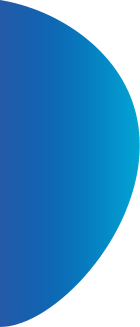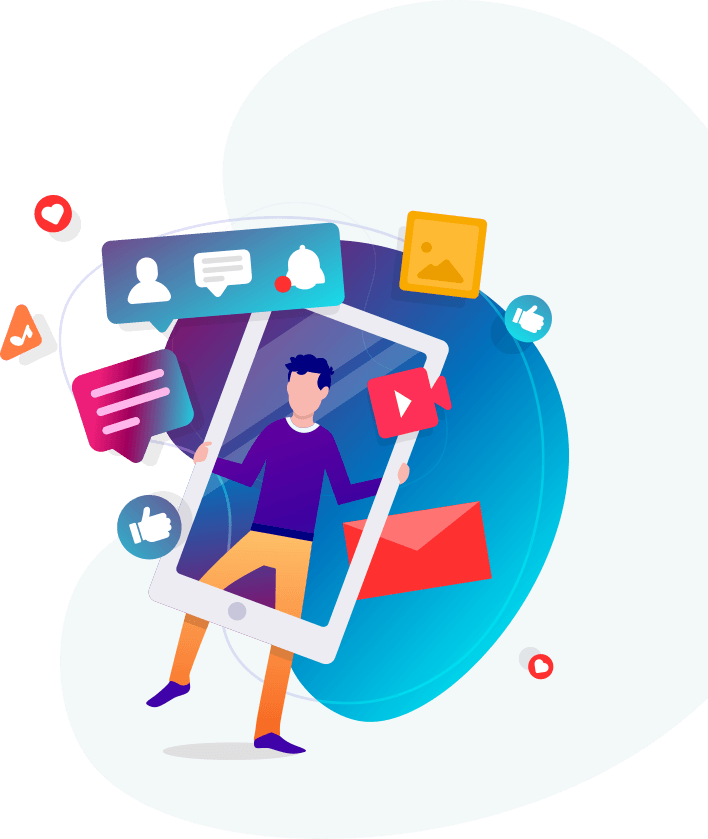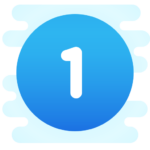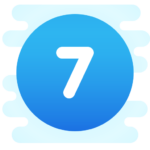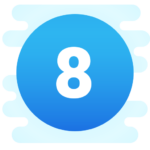NAVIGATING THE JENIMED360 APP
INTERACTING WITH JENIMED360: JENIMED360 is easy to use. All you do is TAP the most appropriate response on the screen you are on, then select the NEXT BUTTON to move on to the next screen. Once you make you your selection, it will be highlighted in BLUE.
If you are required to watch a video, read a document, or visit a website, interact with the APP as you normally would when watching a video, reading a document, or viewing a website on YOUR phone. When you have finished, return to the MAIN screen by selecting the X in the upper left or right corner of the phone’s screen. When you return to the MAIN screen, click the NEXT button to move forward.
After you have moved to the next screen, you CANNOT go back.
If you do not complete your interaction, or close the APP by mistake, no problem, JENIMED360 saves all your responses in real-time. Log in again, and select NEXT to get to the screen you were last at. You will see your prior responses on each screen highlighted in BLUE.
OPENING THE APP: Open our APP by tapping the JENIMED360 ICON on your phone. This will take you to the LOG IN SCREEN.
LOGGING IN: On the LOG IN SCREEN enter the credentials used to create your account: last name, email address, and date of birth then tap the LOG IN button. Use your biometric log in if you have enabled it.
WELCOME SCREEN: after logging in you will be taken to the WELCOME SCREEN. The welcome screen provides information about your treatment plan, procedure, and a message from your doctor.
POPUP MESSAGES: If you receive a popup message on the WELCOME SCREEN, acknowledge by selecting the appropriate response.
START BUTTON: tap this button to begin an interaction.
NEXT BUTTON: tap this button to move to the next screen.
LOG OUT BUTTON: tap this button to exit the APP.