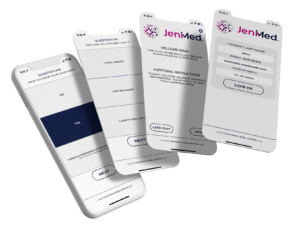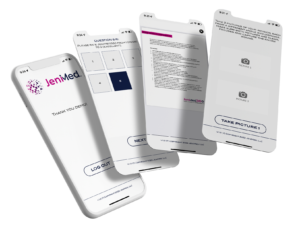GET JENIMED360
IPHONE: Go to the App Store on your phone, search for JENIMED360 and download it.
ANDROID: If you have an Android Phone, go to the Play Store on your phone, search for JENIMED360 and download it.
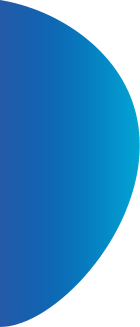
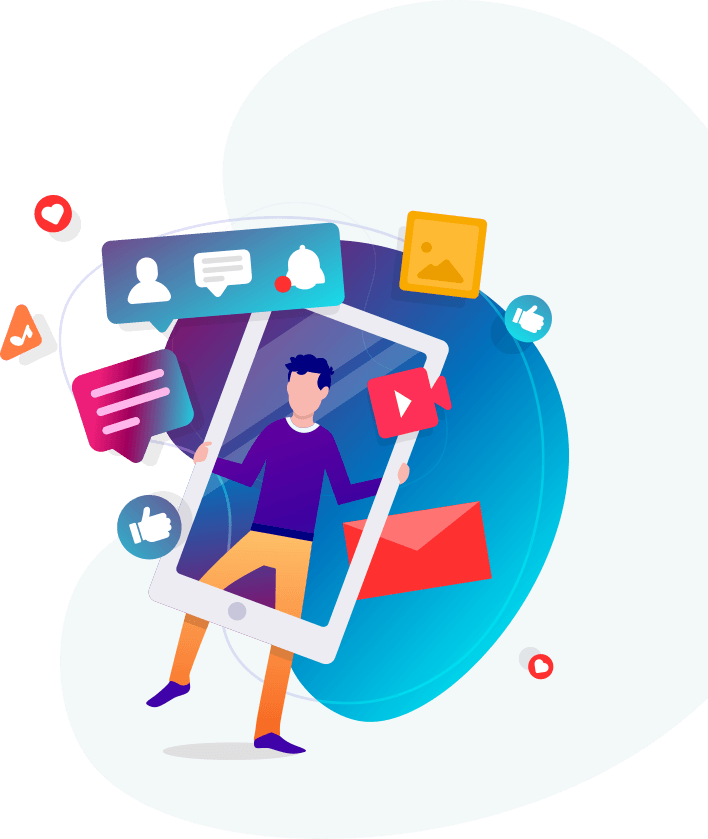
Follow these 6 easy steps to set up JeniMed360 (1) download the APP (2) log in to the APP (3) enable biometric login if you want (4) exit the APP (5) enable notifications in your phone's settings (6) log back in to see if you have any required interactions
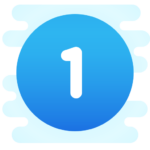
IPHONE: Go to the App Store on your phone, search for JENIMED360 and download it.
ANDROID: If you have an Android Phone, go to the Play Store on your phone, search for JENIMED360 and download it.
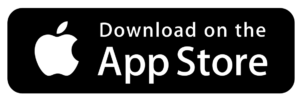
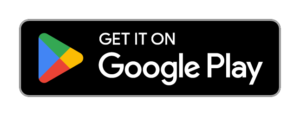

Click on the JENIMED360 ICON to open it.
On the LOGIN SCREEN enter the credentials used to create your account:
Now tap the LOG IN button
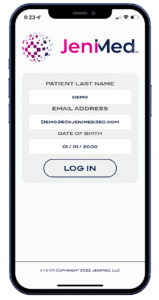

If you want to use biometric recognition such as FaceID on iPhone or Fingerprint on Android to log into JENIMED360 in place of entering your credentials you can do so.
To enable or disable biometric recognition tap the SETTINGS ICON in the upper right had corner of the WELCOME SCREEN and follow the instructions to enable or disable biometric recognition.
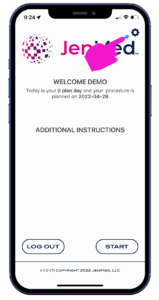

Exit the APP by tapping the LOG OUT button.
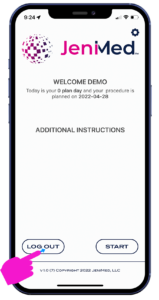

After exiting the APP, you MUST make sure your phones NOTIFICATION SETTINGS are ENABLED.
IPHONE: navigate to your phone’s settings button and tap it -> notification settings -> scroll down to JENIMED360 and select it -> and allow all notification settings.
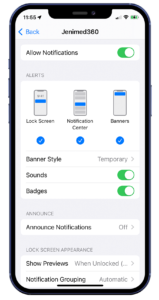
ANDROID: navigate to your phone’s settings button and tap it -> Apps settings -> scroll down to JENIMED360 and select it -> make sure notifications is set to ALLOWED, Permissions is set to CAMERA AND STORAGE, and remove permissions if app is unused is set to OFF.
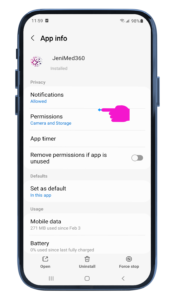

Open the APP and enter your LOGIN details. Tap the LOG IN button and you will be taken to the WELCOME SCREEN.
Tap the START button.
IF YOU HAVE AN ACTIVE PLAN, you will be taken to the plan’s first screen. Follow ALL INSTRUCTIONS.
IF YOU DO NOT HAVE AN ACTIVE PLAN, you will receive a message that you do not have an active plan or that you should contact your administrator.
Tap OK and EXIT the APP.